PPPL 
New PPPLS prices 2026
Summary of New PPPL Prices:
The following rates apply to standard and urgent reviews for 2026, based on the PPPs range. All amounts are in euros (EUR).
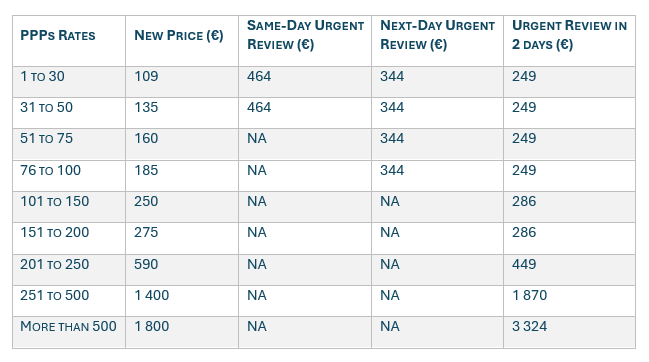
- In case of PPPL renewal more than 30 days after expiration, a 30% surcharge will be applied to the standard rate.
- If the review corresponds to a High-Risk case, a 30% surcharge will also be applied to the standard rate.
- Bank transfer payment 10 €
- This price includes: The use of the PPPL facilities provided by the Food Experts site (downloading data, exporting the PPPL, sharing the PPPL, etc.). There are no additional charges to share or send the validated PPPL to one or multiple customers.
- This price does not include VAT (Added value tax), that will be added to the invoice if applicable.
Basic concepts on the PPPL system
PPP (Plant Protection Product) is any product that can be used in the fields or stored to protect the plants or the harvested product. PPPs include pesticides, insecticides, fungicides, herbicides, post-harvest products, home-made products, biological agents, etc.
PPPL (List of Plant Protection Products) is the list of PPPs that the grower intends to use on the crop.
- The PPPL is specific for each crop and country. To create a PPPL, you must specify the country of production and crop.
- The PPPL does NOT need to include all approved trade names for the applicable crops. It should include those trade names or active ingredients that the grower intends to apply on the crop.
- The validated PPPL will be valid until the start of the new season (maximum validity of one year).
- The PPPL can be updated / modified at any time, within the validity of the PPPL.
How to create a PPPL
- (1) Create a new PPPL list. Define the scope of PPPL (crop, country, crop’s season dates ...).
- (2) Make the payment.
- (3) Add a PPP to the list. Repeat the process to add as many PPPs as necessary.
- (4) Once completed, send the PPPL for technical revision.
- (5) Food Experts will proceed with the technical revision of the PPPL. If there are queries, the owner of PPPL will be contacted.
- (6) Once clarified, the revision of the PPPL Will be completed.
Create a new PPPL
Create a new list
- (1) Go to the main PPPL menu and click on "Add a new PPPL".
-
(2) Complete the PPPL header:
- Product: Choose the main crop.
- Associated crops: the system automatically verifies if the main crop has associated crops that can be included in the same PPPL. If there are associated crops available for the main crop, they can be selected in the "Associated crop" field.
- Scope limitation: this field is not mandatory and can be used to specify any restriction like the type of crop production (outdoor or indoor) or crop variety.
- Share with: Include here any customer who you want to grant access to this PPPL. Companies will have read-only access to the PPPL on the FoodExperts platform. The company with which you share the PPPL will not see other companies with which you are sharing the PPPL. Customers can be added or deleted at any time.
- Country: Select the country of production.
- Crop season date: is the date crop starts (crop planted, sowed or budbreak) which should include all treatments affecting this crop’s harvest. Note this date affects to the validity of the PPPL
- Harvest (start / end): indicate the beginning and end of the harvest for the crop.
- Organic crop: for those organic productions, check the box for organic farming.
- (3) Click on next and the PPPL will be created. The PPPL will be in "Pending Payment" status.
Payment
Before being able to add products in the PPPL, the owner of the PPPL agrees to pay the corresponding prices.
There are three payment methods: PAYPAL, CREDIT CARD or BANK TRANSFER.
- The first two options are automatic through the platform. The system will generate an invoice that will be sent to the owner of the PPPL by email.
- With the third option you will have to contact us. We will send you a code that you have to enter in the payment platform and an invoice with our bank details. The invoice will be paid within 30 days.
Please note that this payment method has an administrative charge of € 10 per PPPL, unless you buy 5 or more codes.
Once the PPPL is paid the PPPL status will change to "Needs Submission".
Add PPPs to the list
- (1) Click on the "Add PPP" button.
-
(2) Search by trade name, active ingredient or registration number:
- Once the product is selected, the system will preload the details that are available in the database. This information is only a proposal, so review and correct as necessary.
- If you do not find the product in the search box, it means that it is not included in our database. The product will have to be added manually. To do this, type the name of the product in the Trade Name box and the word (New) will appear next to the name of the product. Click on the Trade Name of the product once it is written.
-
(3) Fill in the missing data for this PPP (active ingredient, use, pHI ...).
- If the product contains more than one active ingredient: Click on the button under the active ingredient field (+) and a new box will appear to introduce a new active ingredient.
- If you cannot find the active ingredient in the database, please type "Not Found" and then specify the active ingredient in the notes boxes below.
-
(4) Click on "Create". The system will do some automatic verification and the PPP will be saved in the PPPL.
- In case there is a red note to verify, the system will ask you to rectify some of the data if appropriate or include a comment for the reviewer.
-
(5) Afterwards, you can:
- New PPP. Add a new PPP.
- Edit. Modify PPP data.
- Delete. Remove PPP from your list.
- (6) Repeat the process to add as many PPPs as necessary.
Send the PPPL to technical revision
- (1) Once the PPPL is completed, verify the notes indicated in the top of the PPPL, as well as inside each PPP, and rectify the data if needed.
- (2) Then click on "SUBMIT".
- (3) What happens after submitting the PPPL:
-
- The PPPL is sent to the technical review of Food Experts.
- The status of PPPL is updated to "Submitted-FEXP".
- The owner of PPPL will receive a confirmation email.
- The companies indicated in the "Share with" field will receive a copy of the confirmation email.
Technical review. PPPL validation
Food Experts will perform a technical review of the PPPL within the next 10 working days. (If you need an urgent review (24-48 h) please let us know. The urgent revision has an extra cost of 100 € per PPPL).
-
(1) If the revision of the PPPL is completed:
- The owner of the PPPL receives a confirmation email that the review has been completed.
- The companies indicated in the "Share with" field in the PPPL header will receive a copy of the confirmation email.
- The status of PPPL is changed to "Completed Revision".
-
(2) If Food Experts required changes or clarifications, the PPPL is sent to the owner of the PPPL:
- The owner of the PPPL receives an email notification to review the PPPL.
- The status of the PPPL will change to "Submitted-supplier".
- The owner of the PPPL must log in and clarify Food Experts' revision notes. Once clarified, send the PPPL back to technical review.
Modify an existing PPPL
Add or remove PPPs
An existing PPPL can only be modified by the owner of the PPPL (the company that created the PPPL).
To modify a PPPL go to the PPPL menú/tab and click on the pencil icon on the right.
- If the PPPL is in "Revision Completed" click on EDIT PPPL once inside the PPPL. The status will change to "Supplier-modifying PPPL".
Make the relevant changes (add / modify / remove products).
Once the modifications are finished, do not forget to send the PPPL to technical review so that Food Experts can review the changes. The PPPL will change to the status "Submitted-FEXP".
Cancel an existing PPPL
You can cancel a PPPL from the PPPL menú/tab by clicking on the bin icon next to the PPPL.
To view a canceled PPPL, check the box "Show canceled / expired PPPLs".
Download PDF of a PPPL
The PDF format is ONLY available when the PPPL is in the status "Revision completed".
You can download the PDF for audit and CBs or the PDF without clients.
To download the PPPL in PDF format, you can do it in two ways: .
- (1) From the screen of PESTICIDE LISTS by clicking on the icon
- (2) Entering the PPPL, click on EXPORT TO PDF.
Validity of a PPPL
The validity of the PPPL is the closest date between:
- One year from the crop’s season (start) date declared.
- ** The Season (Start) is the date crop starts (crop planted, sowed or budbreak) which should include all treatments affecting this crop’s harvest. Note this date affects to the validity of the PPPL.
- One year since the revision was completed for the first time.
Please check that the declared dates are correct, as it is important to square them for future campaigns.
Renew a PPPL
To renew a PPPL, please, follow the steps below:
- (1) If the PPPL is expired, first, you need to display the expired PPPLs clicking on “Show Cancelled and Expired PPPLs”
- (2) Go inside the PPPL clicking on the blue button with a pencil; this will bring up a screen with all your product details
- (3) Click on RENEW PPPL. Please, note all changes made in the old PPPL will not be saved once you renew it. So first, click on Renew PPPL and then, amend the new PPPL for the next season as you require
- (4) The platform will ask you for the new crop’s season dates and it will redirect you to the payment platform.
- (5) Once paid, the system will create a new PPPL with the same PPPs updated, keeping a copy of the old PPPL
- (6) Please, edit this new PPPL for the next season as proceed: update the existing PPPs, remove PPPs and/or include new PPPs.
- (7) Once you have updated the PPPL, please do not forget to send it to FoodExperts to make the revision by clicking on "SUBMIT PPPL".
My suppliers. Request a supplier to upload a new PPPL
The system allows the PPPL owner to share the PPPL online with one or more clients. To ask one or more suppliers to share the PPPL with you:
- (1) Go to PPPL menu/tab.
- (2) Click on the "My Suppliers" button.
-
(3) Fill the following information:
- Supplier.
- Country.
- Product: select one or several main crops.
- E-mail: indicate the contact email.
- Use "+" to request several PPPLs at the same time.
- (4) Suppliers will receive an email with your message. A copy of the email is sent to the person who sent the request.
- (5) The supplier follows the instructions in the email to log in and share the PPPL. The owner of PPPL may decide to give access to an existing PPPL or create a new one and give the customer access to the new PPPL.
- (6) The server will send weekly reminder emails to ignored requests (up to 4 reminders).
Customers. Share PPPLs with customers
- The PPPL can be shared with one or more clients. You can add / delete as many as you want.
- When the PPPL is shared, the system does not communicate the customer by e-mail. The PPPL will be available immediately for selected companies through the Food Experts platform.
- Companies will have read-only access to the PPPL. Any modification made to the PPPL can be seen by the client.
- The company you share the PPPL with will not see other companies you are sharing the PPPL with.
- Access can be canceled at any time.
- If the customer is not found in the search box, you will have to send an invitation. This can be sent through the same “Share PPPL window”.
To share the PPPL:
- (1) Click on the share button located in the "Shared with" column. .
- (2) A new window will open where you can type the name of the company with which you want to share the PPPL. Once you have entered the company click on share.
- (3) In this same window you can also delete a company which you have the PPPL shared with.
- (4) There is no need to send the PPPL to technical revision.
Analysis results
All analyzes administered through the Food Experts site will be compared with the applicable PPPL.
The country of production, supplier, crop and customer will be the same in the analysis and the PPPL for the comparison that will be made.
If residuals are detected that are not included in the PPPL, a warning signal will be displayed in the analysis report.
Prices
Price per PPPL and season:
- 0-99 PPPs 109€
- 100-199 PPPs 146€
- 200-349 PPPs 309€
- 350-499 PPPs 720€
- > 500 PPPs 824 €
- Urgent review within 48 hours 130 €
- Bank transfer payment 10 €
This price includes: The use of the PPPL facilities provided by the Food Experts site (downloading data, exporting the PPPL, sharing the PPPL, etc.). There are no additional charges to share or send the validated PPPL to one or multiple customers.
This price does not include VAT (Added value tax), that will be added to the invoice if applicable.